Let's go ahead and create and share a Google document
for use in an online session. I've already signed into Google
and if you have a Google apps for business account
or Google Classroom or Google education account
then you get some Google drive storage space and its in here
that you can create Google Documents. So if I just go up to the
apps menu here, click that and select the drive
I come through to my Google drive and it's here that I can create documents or
spreadsheets
which can be shared with others. Earlier I found this resource on the Internet
and I'm gonna change into a Google document in order to use for an online
session.
First of all I need to open a blank Google document
so I just go to create document
and I've now got a blank
Google Doc. I'm simply just gonna
copy and paste everything from this document into my Google Doc
starting with this image
and then the text
And there we go. Our Google Doc is ready to go.
Let's give it a name
okay
So now I need to choose who I'm gonna share this document with
so I go up here to the blue share button and I simply type in
the email addresses of those
people that I wish to share this document with ... and it's at this point
that I can say what level of permission I'm gonna let these people have.
So the default is that they can edit but for this document I'm gonna set it to
the middle level of permission which is that they can make comments
or suggest changes to the document. If I want to i can type in a note
and
send.
So the document is now created. It's been shared. We can now join a Google Hangout
and from there we can all access this document and everybody will be able to
work on it at the same time.
Let's have a look at that.
Okay so here's our Google hangout. There's myself
and four students in this room and the Google Doc that we just created has been
shared with them all.
When I look at the Google Doc here in the browser
I can see that the students are also viewing the same document.
Each of them has been given their own colour. That's really useful because it
means that when the typing I can identify who's typing what.
Anything a student types into this document will show
real time in the colour that they've been given. I'll also
have on the right hand side a list of their suggested edits
which I can then choose to accept and make part of the document itself.
This functionality is there because we gave the students
comment only permission. Had we given them full
edit rights, whatever they typed would go straight into the document.
Let's have a look at it in action.
Chris: Really fantastic arguments we've started to put together here everyone but
what I'm going to ask you did you to do now is to actually take on the point
somebody else has already argued, so regardless of your
stance on that point I'm gonna ask you to try now to create
counter-argument. Okay so I want you to disagree with the stance that the other
person has
taken. What I'm going to ask you to do is to move
please to the point one down from the one you were working on.
So Hannah I'm going to ask
you to move to the end of Ross' point
Ross was working on 'Facebook probably won't exist'... great can see you've done it ....
 For more infomation >> Nightwatch Presents: First Responders - In the Line of Fire (Bonus) | A&E - Duration: 1:01.
For more infomation >> Nightwatch Presents: First Responders - In the Line of Fire (Bonus) | A&E - Duration: 1:01.  For more infomation >> Preview: It's Way Better On This Network | Season 7 | LAST MAN STANDING - Duration: 0:31.
For more infomation >> Preview: It's Way Better On This Network | Season 7 | LAST MAN STANDING - Duration: 0:31. 
 For more infomation >> Larry Hernández en Don Francisco Te Invita | Don Francisco Te Invita | Entretenimiento - Duration: 7:14.
For more infomation >> Larry Hernández en Don Francisco Te Invita | Don Francisco Te Invita | Entretenimiento - Duration: 7:14.  For more infomation >> La gira del dúo Ha-Ash | Don Francisco Te Invita | Entretenimiento - Duration: 5:42.
For more infomation >> La gira del dúo Ha-Ash | Don Francisco Te Invita | Entretenimiento - Duration: 5:42. 
 For more infomation >> Realiza el kiki challenge… pero desde un avión | Noticiero | Telemundo - Duration: 0:45.
For more infomation >> Realiza el kiki challenge… pero desde un avión | Noticiero | Telemundo - Duration: 0:45.  For more infomation >> Una lluvia de homenajes a la memoria de Juan Gabriel | Noticiero | Telemundo - Duration: 1:21.
For more infomation >> Una lluvia de homenajes a la memoria de Juan Gabriel | Noticiero | Telemundo - Duration: 1:21. 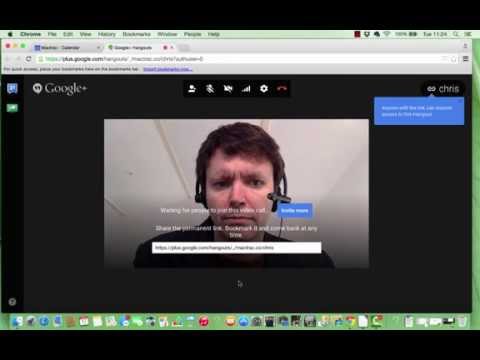


Không có nhận xét nào:
Đăng nhận xét