Jason Moser: Let's kick right off here talking about Amazon.
There are a few different points to this discussion we want to get to.
We're talking primarily about Amazon's effort to gain more share in the payments space.
That's through Amazon Pay.
We can couple this discussion also with the fact that according to Adobe Analytics,
Black Friday pulled in a record $6.22 billion in online sales, which was up almost 24% from a year ago.
It was the first day in history to see more than $2 billion in sales stemming from smartphones.
That's where I really want to pick this conversation up here.
Not only are we living in an e-commerce world, we're certainly living in a mobile world, as well.
For a lot of us, Amazon Pay probably isn't top of mind, yet we're reading now that they're
really making efforts to gain share, it seems like initially with companies that are not
necessarily direct competitors, like gas stations or restaurants or what have you.
It does seem like they're trying to take a little bit more of that role in the transaction,
much like we've seen Apple do to date with Apple Pay. But it's also not just Apple.
There are all these payments companies out there, trying to get a little piece of that transaction.
Talk a little bit about your experience with Amazon Pay.
Give us a little bit of your perspective here as to what the endgame is with Amazon.
Matt Frankel: I was on a certain retailer's website.
I can't tell you what I bought, or who I bought it from, because it was an anniversary gift
for my wife, who listens to the show. Moser: Oh, so you really can't.
I was going to say, "You can't, or you won't?" But it's both.
Frankel: I really can't.
It was a small business, something you would see featured on Shark Tank.
It struck me as somewhere that gets most of their sales from Amazon to begin with.
This was directly on their website.
I went to check out, they were having a great Black Friday sale.
I went to their website, selected my products, and went to the checkout.
And there were two buttons. There was a PayPal button and an Amazon Pay button.
I was curious, because I had never seen that on a merchant's website.
Amazon really hasn't pushed it until recently.
So, I clicked Amazon Pay, and it took me right to my Amazon checkout, where I have my Amazon
credit card already set up. It was just like checking out for a normal Amazon purchase.
It took me about two clicks. It was very easy.
I was actually going to use PayPal, and I like this alternative because it lets me keep
all my purchases in one place.
I'd say about 50% of what my wife and I order is already through Amazon.
It lets me organize my purchases into one payment portal.
I actually think PayPal might have something to worry about here.
Moser: That's a good perspective there.
I want to ask you, the initial thing that comes to mind here where I think they may
have a little bit of a challenge, we know that to date, the U.S. consumer isn't necessarily
all that digital-wallet-focused yet.
That's still something that we're in the very nascent stages of, and I think it's going
to take a while for that behavior to really change.
You look at something like Apple Pay, for example, as clever as that is, consumers still
aren't embracing that wholeheartedly.
Whether it's Apple Pay or Google Pay or Amazon Pay, the digital wallet, there's a big opportunity there.
That explains why Amazon is pursuing this.
The one hang-up here I have with Amazon and the process that you just described, it sounds
like there's a little bit more friction in there vs. if I go somewhere, whatever website
it may be, and I have the option to pay with Apple Pay. When it says, "Do you want to use Apple Pay?"
And you can just use your thumbprint to verify the transaction, as opposed to having to go
to another website and verify that purchase.
What I'm getting at here is ultimately, it feels like Apple, and to a degree Google,
have a hardware advantage that Amazon doesn't have to date.
Does that make sense? Frankel: Yes, but here's my perspective on that.
I don't necessarily think this will steal any market share from people who are already
on Apple Pay or PayPal. Both of those are, like you said, very easy portals.
They both have hardware advantages over Amazon.
But there are a lot of people who are not using digital wallets yet who are already
comfortable with Amazon's checkout process.
I don't necessarily think they're going to steal market share or steal existing customers
from any of the other ones, but I do think it gives them an advantage recruiting
new adopters to digital wallets. Moser: Probably, you're right.
We talk about this all the time, this is not a zero-sum game. It's not as if one wins and everybody else loses.
This is a massive opportunity out there. At the end of the day, money is going everywhere.
That's what dictates everything, basically, is money getting from point A to point B.
Pursuing even just a small piece of that pie makes a lot of sense, particularly in Amazon's case,
because really, you have to figure for them, this is a very easy bet to make.
The business certainly isn't hinging on it. At the most, they get a tiny scrape of that transaction.
When Apple Pay is used, Apple gets a very, very tiny scrape of that transaction.
It's not terribly meaningful.
It becomes meaningful if you have a billion people using it on a consistent basis.
And obviously, we're not to that point yet.
But even beyond the financial implications, I would imagine that a company like Amazon,
as smart as they are about using data and doing things with that data, just gleaning
the data from transactions like these would be seen as a reasonable pay-off.
Frankel: Right, and that seems to really be what they're after here.
I've actually read that Amazon is subsidizing the swipe fees for merchants -- not swipe fees,
but whatever the swipe-fee-equivalent of digital wallet fees are.
They're actually subsidizing the fees to get retailers to put the Amazon Pay button on
their website at a lower cost to them.
It's fair to say Amazon's not making money on this, but it's expanding their reach.
Anything that expands Amazon's reach, data-wise, customer-wise, merchant-wise, is good for
the long-term business. Moser: Makes sense to me.
I don't think Amazon's going to ever going to have a hardware advantage at least on the
smartphone side. They tried with the Fire phone.
They were late to the game, tried to do something a little bit different, but there was nothing
terribly compelling to get someone to switch, particularly if you're already used to a certain operating system.
I'm also skeptical when it comes to incorporating things like voice assistant technology into
actually paying for things. With all that said, things change very quickly.
Technology is evolving seemingly on a daily basis.
I'm going to be interested to see where Amazon takes this.
Amazon Pay has been around for a while, they just haven't done much with it.
Perhaps we're entering this stage now where consumers are going to be a bit more open
to adopting digital payments and digital wallets and whatnot.
If that's the case, clearly we can see there's a lot of market share there to pick up.
For Amazon to try to be a part of that makes perfect sense.
Frankel: To be perfectly clear, PayPal, Amazon Pay, and Apple Pay all have tremendous growth runways.
PayPal's growth rate could go from 20% to 19%. I'm not saying they're going to really suffer.
To be clear, I still love PayPal on a long-term basis.
Moser: Gotcha!
We want to make sure we respond to the inevitable e-mail we're going to get.
We're not saying, "Short PayPal, long Amazon." You're probably saying go long on both, right?
It's reasonable to just diversify your portfolio, own shares in both companies.
Frankel: Right. Both companies are going to be winners.
I could just see the tweetstorm going off in my head when I was saying that.
Moser: Well, we'll get out in front of it if that does happen.


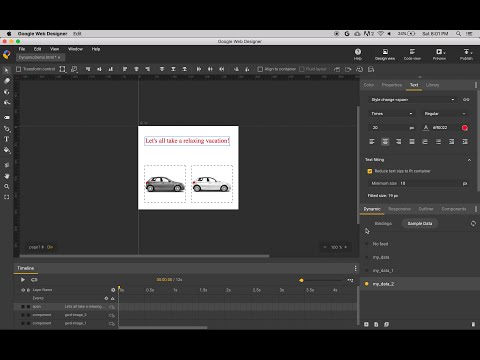

 For more infomation >> Esther Marcos - Meio Sem Querer (Clipe Oficial MK Music) - Duration: 3:20.
For more infomation >> Esther Marcos - Meio Sem Querer (Clipe Oficial MK Music) - Duration: 3:20. 


 For more infomation >> Cookie Schools Devon & Carlito | Season 5 Ep. 8 | EMPIRE - Duration: 1:52.
For more infomation >> Cookie Schools Devon & Carlito | Season 5 Ep. 8 | EMPIRE - Duration: 1:52. 








Không có nhận xét nào:
Đăng nhận xét